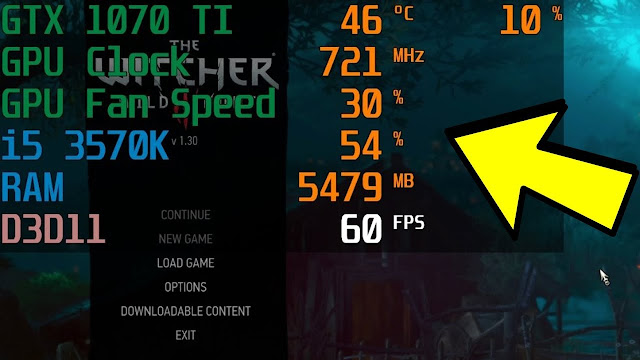Struggling with low FPS while gaming? Whether you’re on a budget laptop or mid-range PC, optimizing your system can give a huge performance boost—without buying new hardware.
🛠️ 1. Tweak In-Game Settings
- Lower resolution (e.g., from 1080p to 900p)
- Turn off V-Sync, Anti-Aliasing, and Motion Blur
- Set graphics to Low or Medium for smoother gameplay
🧹 2. Clean Up Background Processes
- Open Task Manager (Ctrl + Shift + Esc)
- End unnecessary background tasks (e.g., Chrome, Discord)
- Disable auto-start programs from the Startup tab
🪄 3. Optimize Windows Settings
- Enable Game Mode (Settings > Gaming > Game Mode)
- Turn off Xbox Game Bar (Settings > Gaming > Xbox Game Bar)
- Adjust power plan to High Performance
Bonus Tip: Disable Hardware Acceleration in browsers and apps like Discord and Chrome to save GPU load while gaming.
🚀 4. Update Drivers & DirectX
- Update your graphics drivers (NVIDIA/AMD/Intel official sites)
- Install the latest version of DirectX and Visual C++ Redistributables
- Keep your OS updated for performance patches
📦 5. Use Performance-Boosting Tools
- MSI Afterburner: Monitor temps & tweak GPU performance
- Razer Cortex: One-click game booster for casual players
- ISLC: Clears standby memory to avoid microstutters
🧊 6. Keep Your System Cool
- Clean your PC fans and vents to avoid thermal throttling
- Use a cooling pad (for laptops)
- Apply fresh thermal paste if your CPU/GPU runs hot
🎯 Final Words
You don’t need an RTX card or top-tier processor to get better FPS. These simple tweaks and optimizations can make your games run noticeably smoother—even on older PCs. 🕹️
Game smart, tweak hard! 🔧
Tags
gaming